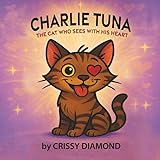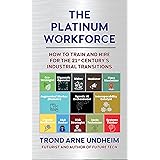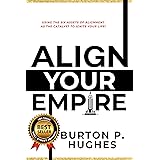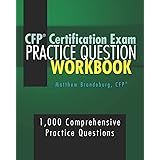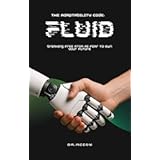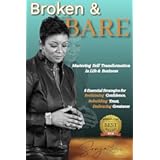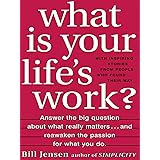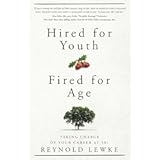Are you struggling to create a professional resume that truly stands out to hiring managers and helps you secure your dream job? Crafting an impactful resume is a critical step in any job search, and utilizing the right tools can make all the difference in presenting your qualifications effectively. This supplementary guide will expand on the excellent foundational knowledge provided in the video above, delving deeper into how you can leverage Microsoft Word’s powerful features and even artificial intelligence to build a truly compelling application document.
Optimizing Your Job Search: Finding and Customizing Microsoft Word Resume Templates
Microsoft Word offers an extensive library of resume templates, providing a significant head start for anyone looking to build a professional document without starting from scratch. As demonstrated in the video, you can access these templates either through the Microsoft 365 online portal or directly within the desktop application. Beginning your resume creation journey with a pre-designed template ensures a polished and organized layout, allowing you to focus primarily on your content.
When searching for the perfect template online, consider using the filtering options to narrow down your choices. For instance, filtering by color can help you find templates that align with specific industry conventions or personal branding preferences. Some professions, like design or marketing, might benefit from a touch of color to express creativity, whereas more traditional fields often call for classic white or black aesthetics. The online portal offers robust filtering capabilities, allowing for a more precise selection based on various visual elements and structural preferences. This targeted approach helps you quickly identify a template that resonates with your professional image and the role you are targeting.
While the desktop application provides direct access to many of the same templates, it generally offers fewer filtering options compared to the online interface. Therefore, exploring the online portal first can be a strategic move to survey the broadest range of designs before committing to a specific template. Once you’ve selected a template, whether online or via the desktop app, the next crucial step involves personalizing it. The video highlights how effortlessly you can replace placeholder images with your own professional headshot, which is an essential touch for many modern resumes. Simply clicking on the image, right-clicking for the ‘Fill’ option, and selecting ‘Picture from File’ allows for a quick swap. Remember to adjust the ‘Picture Format’ to ‘Fill’ if the aspect ratio seems off, ensuring your photo looks perfectly proportioned within the template’s designated space.
Beyond the Basics: Selecting the Right Template for Your Industry
Choosing a resume template extends beyond mere aesthetics; it should strategically align with your industry and the specific roles you are pursuing. For example, a template featuring a prominent photo might be suitable for roles in media, sales, or public relations where personal brand visibility is valued. Conversely, a minimalist design without a photo is often preferred in corporate, finance, or highly technical sectors, where the focus remains strictly on qualifications and experience. Understanding these subtle industry nuances can significantly influence how hiring managers perceive your application.
Furthermore, consider templates that offer distinct sections for skills, projects, or portfolios if these elements are crucial for your profession. Some templates are designed with clear visual hierarchy, guiding the reader’s eye through your achievements. For creative fields, templates with bold typography or innovative layouts might be appropriate, while more conservative industries often favor clean lines and traditional fonts. Taking the time to evaluate a template’s suitability for your career path will reinforce your professional image and enhance your resume’s overall impact on potential employers. This careful selection process is integral to making your resume in Word a powerful asset.
Leveraging AI to Supercharge Your Resume Content
The advent of artificial intelligence offers a revolutionary way to enhance your resume, moving beyond simple template customization. As demonstrated in the video using Bing Chat, AI tools, particularly those powered by large language models like GPT-4, can provide sophisticated assistance in crafting compelling resume sections. These tools are exceptionally good at transforming raw information into polished, professional prose, helping your application stand out from the competition. Using AI for your resume in Word can save significant time and elevate the quality of your writing.
When approaching AI for help, especially with sections like the profile summary or work experience bullet points, selecting the right conversation style is important. The “Creative” style, recommended in the video, often generates more engaging and articulate text, suitable for capturing a hiring manager’s attention. To get the best results, provide the AI with clear, detailed prompts, including your key accomplishments, responsibilities, and relevant numbers. For instance, instead of just saying “managed a business,” detail “Founded a cookie business, headed up 1000 retail locations, grew revenue to $5 billion per year, managed 300 employees for 10 years, and achieved high customer satisfaction.” This rich input allows the AI to generate a powerful and accurate summary.
Upon receiving the AI’s output, such as the impressive profile summary example provided (e.g., “A successful entrepreneur and leader with 10 years of experience in the cookie industry…”), you can easily copy and paste it into your Word document. A quick tip for maintaining consistent formatting is to use the “Keep Text Only” paste option, ensuring the new content seamlessly adopts your resume’s existing style. This attention to detail ensures your resume maintains a cohesive and professional appearance, which is crucial for making a positive first impression.
Navigating AI’s Potential and Pitfalls: Verification is Key
While AI is an invaluable asset in resume creation, it is crucial to exercise caution and verification. The video correctly warns about AI’s tendency to “hallucinate,” or generate information that is not factually accurate. Therefore, every piece of content produced by AI must be rigorously reviewed and fact-checked against your actual experience and achievements. Inventing information on a resume can lead to serious repercussions, including rescinded job offers or damage to your professional reputation. Always remember that your resume is a representation of your genuine qualifications.
Furthermore, use AI as a writing assistant, not a replacement for your own critical thinking. It can help you find stronger action verbs, rephrase clunky sentences, or structure your achievements more effectively, but the core content must come from you. For instance, if AI suggests a different verb for “built,” like “founded” or “established,” consider which truly reflects your role and impact. By combining AI’s linguistic prowess with your personal knowledge and oversight, you can create a resume that is both compelling and authentically reflective of your professional journey.
Crafting Impactful Work Experience Bullet Points
The work experience section is arguably the most vital part of your resume, serving as a snapshot of your professional journey and accomplishments. To maximize its impact, aim for three to four powerful bullet points for each role, focusing on your most significant achievements rather than a comprehensive list of all duties. Think of these bullet points as a “movie trailer” for your career, highlighting the best scenes to entice hiring managers to learn more. It is also strategic to place the most impressive bullet points first, as recruiters often skim resumes and may not read every single line.
The video provides an excellent framework for constructing these bullet points: always start with a strong action verb, provide context, and then quantify the impact. For example, instead of a passive verb like “participated” or “assisted,” opt for dynamic verbs such as “built,” “designed,” “led,” or “drove.” These words immediately convey initiative and ownership. Taking the “Kevin Cookie Company” example, a bullet point like “Built the Kevin Cookie Company from scratch into a global leader in the baked goods industry, generating over $5 billion per year from 1,000 retail locations” perfectly illustrates this structure. It begins with “Built” (action), provides context (“from scratch into a global leader”), and quantifies the impact (“$5 billion per year from 1,000 retail locations”).
Refining Your Achievements with AI and Specificity
Applying this action-context-impact framework consistently across all your work experience bullet points will dramatically elevate the quality of your resume. When seeking to refine these further, AI tools can again prove beneficial. As shown in the video, you can feed a drafted bullet point back into Bing Chat and ask for suggestions on improvement. The AI might recommend alternative, more impactful action verbs or suggest ways to enhance the quantifiable aspects of your achievements. This iterative process allows you to continuously polish your descriptions, ensuring each bullet point effectively communicates your value to potential employers.
Consider the difference between “Responsible for managing a team” and “Led a cross-functional team of 15 engineers, increasing project completion rates by 20% and reducing time-to-market by three months.” The latter is specific, uses a strong action verb, and quantifies the positive outcomes. When creating your resume in Word, always strive for this level of detail and impact. Even seemingly small achievements can be made powerful by framing them with strong verbs and tangible results. This approach helps demonstrate your direct contribution and how you can add similar value to a new organization.
Finalizing Your Resume: Contact Information and PDF Export
Once the content of your resume is complete, a few final checks are essential to ensure its readiness for submission. Double-check all contact information – name, phone number, email address, and LinkedIn profile URL. A single typo in your phone number or email could prevent a hiring manager from reaching you, regardless of how impressive your qualifications are. Accuracy in this section is paramount, as it serves as the primary gateway for recruiters to connect with you. Additionally, ensure your job title and education details are current and correctly formatted according to the template’s design.
Finally, the video demonstrates the crucial step of saving your resume as a PDF. The PDF format is universally preferred by hiring managers and applicant tracking systems (ATS) because it preserves your document’s formatting, ensuring it looks exactly as you intended on any device or system. This prevents layout distortions that can occur with Word documents when opened on different versions of the software. To save your resume in Word as a PDF, simply go to ‘File,’ then ‘Export,’ and select ‘Create PDF/XPS Document.’ This simple step guarantees that your beautifully crafted resume makes the best possible impression every time. By following these comprehensive steps, you are well-equipped to create a polished and effective resume in Word that actively supports your job search.